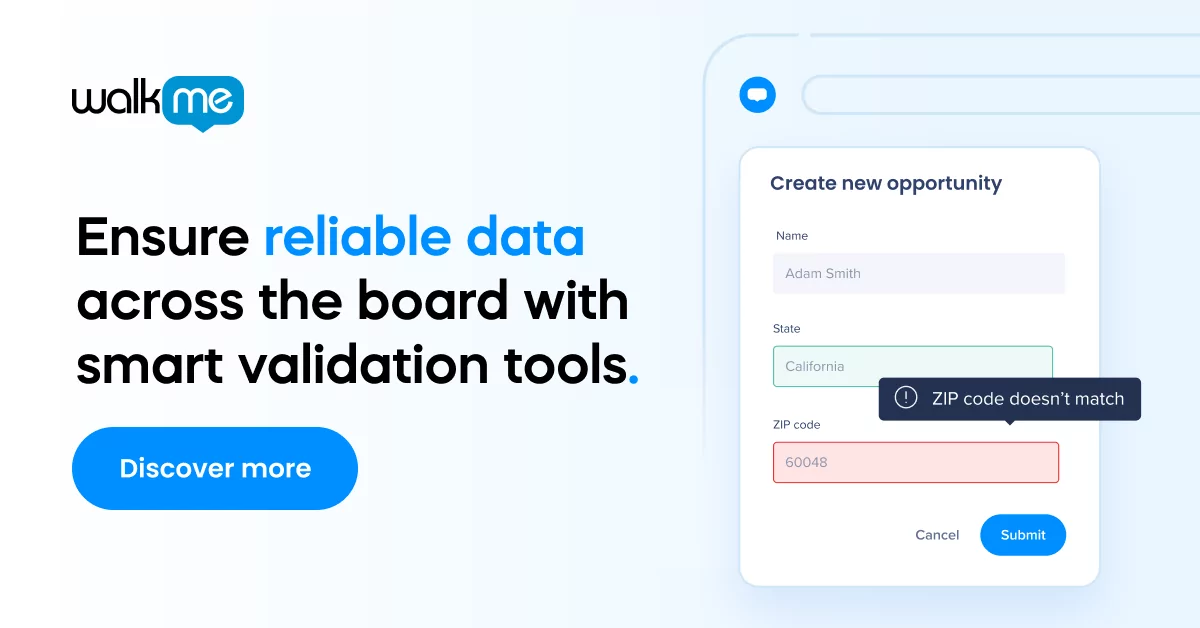A graphical user interface (GUI) and a command line interface (CLI) are two ways users can interact with electronic devices. In a GUI, users click on icons and buttons to control software or devices.
In a CLI, users type commands into a terminal to operate and navigate. Both types of interfaces improve the user experience but will offer different benefits.
Individuals unfamiliar with these interfaces may want to learn the pros and cons of each. This knowledge can help them decide which one can help with their business transformation.
Others might be curious about the differences between GUI and CLI. Understanding the main differences can help you choose the best option for your digital workplace‘s needs.
In this guide, we will go through:
- The definition of a GUI and a CLI?
- The main differences between a GUI and a CLI
- The advantages of a GUI versus a CLI
- The limitations of a GUI versus a CLI
What is a graphical user interface (GLI)?
A graphical user interface (GUI) offers a way to interact with a computer system using graphical elements, such as icons, buttons, windows, and menus.
Unlike a text-based command-line interface (CLI), a GUI provides a visual representation of the system and its functions. Users perform tasks by clicking on icons, selecting menu items, and dragging and dropping files.
Designers create GUIs that are intuitive and user-friendly, making them accessible to beginners and less technically inclined users.
GUIs are commonly found in various applications. These include operating systems, employee productivity software, and multimedia programs. They provide a less intimidating way for users to interact with the system.
What is a command line interface (CLI)?
A command-line interface (CLI) provides a text-based method to interact with a computer system. Users execute commands by typing keywords and parameters into a terminal or command prompt. CLI is used for tasks like system administration, software development, and automation.
Unlike a graphical user interface (GUI), which relies on visual elements, CLI requires users to know specific commands and their syntax. These commands are often short and cryptic. But, they allow for complex tasks and greater control.
Command line interfaces (CLIs) are often used by programmers and system administrators. They are also common in engineering and scientific fields. Also, advanced computer users often prefer CLIs.
CLIs can also be useful for people with visual disabilities. They can read commands and responses using refreshable Braille displays.
CLI is lighter and more efficient than GUI. It does not need a graphical interface and can run with minimal resources. While CLI can be intimidating for beginners, it is a powerful tool for experienced users, who can achieve more control over their systems.
What are the main differences between a graphical user interface vs a command line interface?
The most important differences between a graphical user interface and a command line interface are:
| Graphical User Interface (GUI) | Command Line Interface (CLI) | |
| Control over a system | Offers limited control | Offers better control |
| Ease of use | Good for beginners and experienced professionals | Suitable mainly for those who know all commands |
| Use of memory | Uses more memory which makes it slower | Uses less memory making it faster |
| Visual feedback | Offers visual feedback for every action taken | Less visual feedback following a task |
| Type of task | Takes longer to achieve a difficult task | Can achieve a difficult task with a few commands |
| Automation | Not automation-friendly | More automation-friendly |
| Type of interface | Graphical-based which is subject to software changes | Text-based which does not undergo much change |
| Learning curve | Shallow | Steep |
| Information display | Various options like images, GIFs, plain text and videos | Limited options such as plain text and files |
What are the advantages of using a command line interface (CLI)?

The main benefits of using a command line interface are:
Scripting and efficiency
The command-line interface (CLI) lets users write scripts to automate tasks. They can copy and paste these scripts using tools like scripting utilities and secure shell (SSH) clients. This makes managing network devices simpler, especially when detailed step-by-step instructions are needed.
CLI is efficient because it doesn’t need a graphical interface. It can run in a terminal using minimal system resources. This efficiency is important in environments where conserving resources matters.
Memory usage and performance
CLIs use very little memory. In contrast, graphical user interfaces (GUIs) use a lot of memory because of their graphics and animations. This high memory use can slow down a computer.
CLI’s low memory use helps keep the system running smoothly, even when handling heavy tasks. Since CLI relies on text commands, it avoids the extra load that comes with graphics, making it a better choice for systems with limited resources.
Accessibility and portability
CLIs are easy to access and work on almost any device or platform. They don’t need special graphical resources or libraries, making them flexible tools for different computing environments. UNIX, Linux, and macOS all have their own command-line interfaces.
Users can work across these systems without needing more software, making CLI a great option for managing systems in various settings.
Support and troubleshooting
For support and troubleshooting, CLI has many advantages. Network professionals can quickly get information using command shortcuts and techniques. They can dive into detailed interface statistics and create scripts for common tasks.
They can also search for specific data using keywords or patterns. These features help technicians solve problems better. CLI’s shortcuts and scripts show its power compared to GUIs, which often require navigating through many menus to find the same information.
Speed and control
CLI is faster for setting up and managing systems. With practice, users can quickly configure settings, interfaces, routing protocols, and access lists using text commands. In a GUI, this often takes many clicks and a lot of website navigation.
CLI’s direct command approach allows users to perform complex tasks well, making it a powerful tool for advanced users who need to handle detailed configurations.
What are the disadvantages of using a command line interface (CLI)?
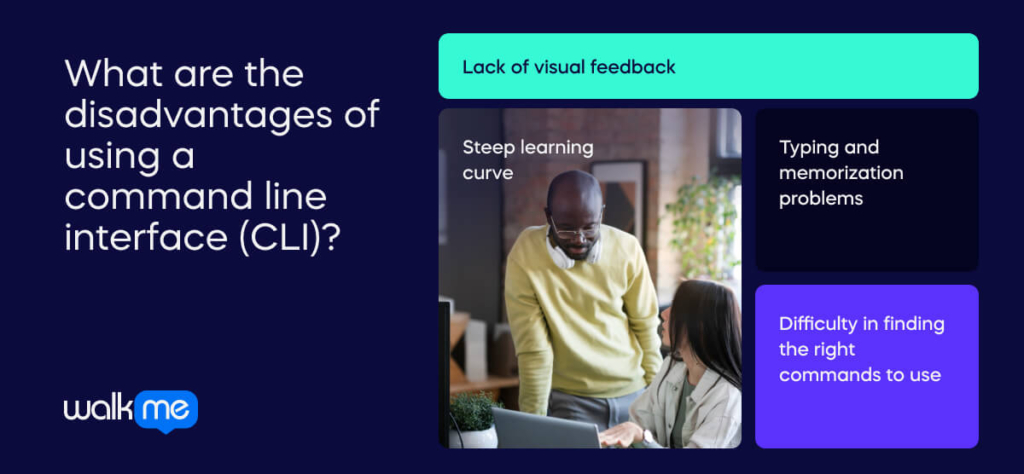
But, there are disadvantages to using a command line interface, which are:
Lack of visual feedback
Command-line interfaces (CLIs) do not provide visual feedback or confirmation for every action. When users execute a command, they do not receive immediate visual confirmation about whether the action was successful or not.
This absence of feedback means users might not realize that a command failed or that something went wrong. Without visual cues, users may continue working without noticing errors.
Steep learning curve
Learning to use a CLI involves a steep learning curve. Users need to memorize a wide range of commands, each with its own syntax and function.
Each software program or system has its own set of commands, adding to the complexity. UNIX alone offers over 100 commands. Some commands need to be combined with others, and remembering the correct sequence of these commands is challenging.
Without regular practice, users are likely to forget many commands. This constant need to recall and apply commands can be frustrating and time-consuming.
Typing and memorization problems
Using a CLI requires more typing and memorization than using a graphical user interface (GUI). Users must recall and input commands, arguments, and specific syntax. Additionally, CLI often requires using special characters and symbols.
For example, users might need to remember how to use flags or options with commands. This need for precise typing and recall can be a barrier for new users. It makes the CLI seem more difficult to operate compared to the more intuitive GUI.
Difficulty in finding the right commands to use
Finding the correct commands in a CLI can be challenging for new or unfamiliar users. Without a graphical interface to guide them, users must rely on documentation or prior knowledge. This can be particularly hard if documentation is not available or if commands are not intuitive.
Individuals might need to search through manuals or online resources to find the correct syntax. If users enter incorrect commands or make typos, they risk causing unintended actions.
What are the advantages of using a graphical user interface (GLI)?
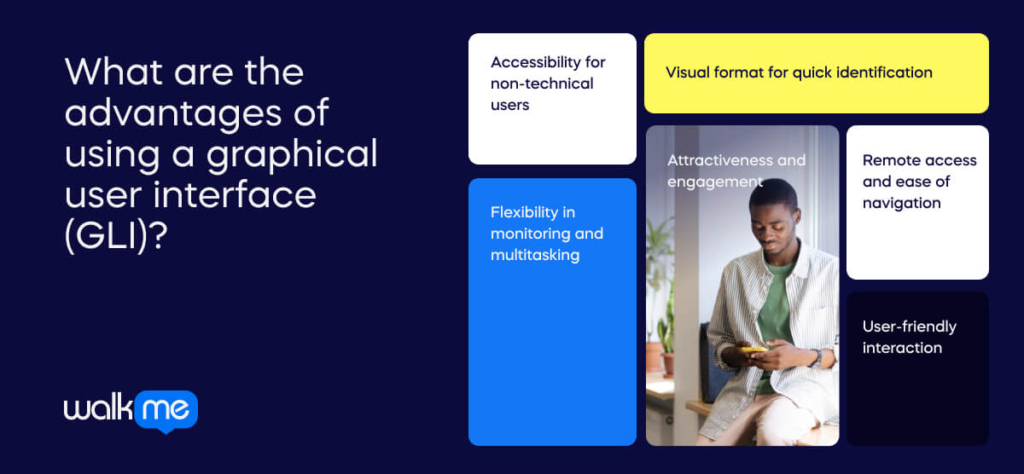
When compared with CLI, here are the benefits of using a graphical user interface:
Accessibility for non-technical users
A graphical user interface (GUI) is easy for people with little technical knowledge. Users don’t need to know specific commands or syntax. Instead, they use visual elements like icons and buttons.
This design lets them open files, change settings, and manage applications without understanding complex commands. GUIs are perfect for everyday users who aren’t tech-savvy.
Visual format for quick identification
GUIs can show information in a visual way, making it easy to spot and fix problems quickly. For instance, a network GUI might use graphs and charts to display network traffic and device status. Users can see issues right away.
In contrast, text-based interfaces require users to read through lines of text, which can be slower and less clear. A GUI’s visual approach helps users find and address issues faster.
Attractiveness and engagement
GUIs are often more visually appealing. They include stylish designs with colors, icons, and layouts. This makes using a computer or app more enjoyable. A good-looking GUI can encourage users to interact more with their devices.
This increased employee engagement leads to higher satisfaction. However, CLIs usually have a plain and less attractive design. This can make them less engaging.
Flexibility in monitoring and multitasking
GUIs provide flexibility for monitoring and managing systems. Users can view different types of information at once. GUIs support features like many windows, tabs, and panels. This allows users to keep track of various data, check performance, and use different tools simultaneously.
GUIs also make multitasking easier. Users can switch between different tasks and applications quickly. This flexibility is especially useful for handling complex systems. This can be harder with text-based interfaces.
Remote access and ease of navigation
GUIs make it simple to access and manage remote computers or servers. The visual layout is easy to navigate, even for beginners. Features like remote connection buttons and straightforward menus help users manage systems from afar.
IT professionals often use GUIs for managing servers and providing user support. The ease of navigation and clear visuals make these tasks more efficient.
User-friendly interaction
GUIs are generally more user-friendly than CLIs. They offer a straightforward and visual way to interact with the system. Users can perform tasks using graphical elements, removing the need to remember complex commands. This makes GUIs easier to learn and use.
Also, GUI-based programming tools simplify script creation. Users can design and edit scripts using visual tools without mastering complex syntax. This ease of use improves productivity and reduces mistakes.
What are the limitations of using a graphical user interface (GLI)?

But, the limitations of adopting a graphical user interface are:
Limited functionality compared to a CLI
A graphical user interface (GUI) might not be as powerful as a command-line interface (CLI). GUIs are designed to be easy to use but often can’t handle complex tasks that CLIs can.
For instance, advanced system settings or detailed administrative tasks are easier to perform with a CLI. GUIs generally handle more straightforward functions. It may not support all the detailed operations that a CLI can manage.
GUI creation complexity
Creating a GUI involves a lot of work. Programmers need to design and link all the visual elements, like buttons and menus, to specific functions.
This process takes time and effort. If the code contains errors, it can affect the whole interface. So, while GUIs might seem simple to use, developing them is often complex and demanding.
Less flexibility and power
GUIs usually offer fewer options and less control compared to CLIs. They are great for everyday tasks but might struggle with more complex operations.
For example, automating tasks and scripting is often easier with a CLI. GUIs may not provide the same level of detailed control or customization.
Learning curve
Users may find it hard to switch between different GUIs, as each one can have a different layout and design. Therefore, users need to learn new interfaces when updates or changes occur.
This is different from CLIs, where commands stay consistent. Learning to navigate new GUIs can be time-consuming and frustrating. This is especially true when frequent updates change the interface.
Higher resource requirements
GUIs generally use more system resources than CLIs. They need extra CPU power and memory to display graphical elements like icons and windows.
This higher demand can slow down the system, especially on older or less powerful devices. Graphical issues can also cause GUIs to crash or freeze.
Complexity and cost of GUI development
Building a GUI is often more complicated and expensive than creating a CLI. Developers must integrate various graphical elements and ensure everything works correctly.
This process can be time-consuming and costly. Also, GUIs might need extra hardware or software, adding to the cost.
Accessibility
GUIs can be challenging for users with disabilities. For instance, people with visual impairments who use screen readers might have trouble with GUIs, as the graphical elements may not be picked up by these assistive technologies.
Designers need to consider these accessibility issues to ensure that GUIs work well for all users. This requires extra effort and testing.
Next steps in the graphical user interface vs command line interface discussion
IT programmers and system administrators often use a command line interface (CLI) for its speed and efficiency. Most users prefer a graphical user interface (GUI) because it is easier and more intuitive. GUIs provide a visual way to interact with computers. This makes them more user-friendly.
While GUIs are popular, IT professionals benefit from knowing how to use a CLI. CLIs offer features like remote access and advanced scripting. Knowing both interfaces is important for flexibility and efficiency. The choice depends on experience and the task at hand.
Learning both CLI and GUI is useful for those who work with computers frequently. It helps with efficiency and troubleshooting when a GUI isn’t available. New users or those working on simple projects will find GUIs easier to use.
Experienced users or those handling complex tasks may prefer CLIs for their power and flexibility. Using both can be beneficial for projects with both graphical and textual components.