What is a Graphical User Interface (GUI)?
A Graphical User Interface (GUI) is a type of user interface that allows you to interact with electronic devices through graphical icons and visual indicators, as opposed to text-based interfaces, typed command labels, or text navigation.

If you’ve ever interacted with a computer, a smartphone, or a tablet, you’ve likely used a GUI (pronounced ‘gooey’).
This intuitive system has transformed the way we interact with our devices, making technology more accessible to people who might not be able to understand complex typed commands.
The concept of a GUI isn’t new; in fact, it was born out of a need to make computers more user-friendly. The first GUI was developed at Xerox PARC in the 1970s, with Apple and Microsoft following suit in the 1980s.
What began as a simple system of windows, icons, menus, and pointers (also known as ‘WIMP’) has evolved into a sophisticated design practice that guides our interaction with almost all digital technology today.
You may like:
Core concepts of GUI
User interface elements
Here’s a list of common GUI elements – these are the objects that users interact with:
- Windows: Sections on the screen where applications or files are displayed.
- Icons: Graphical symbols representing a function, program, or file.
- Menus: Lists of commands or options.
- Toolbars: Groups of icons or buttons facilitating easy access to functions.
- Buttons: Graphical elements that trigger a specific action when clicked.
- Form fields: Spaces where users input data.
- Lists: Arrangements of selectable options.
- Dialog boxes: Pop-up windows providing information or asking for user input.
- Pointers: Cursors, typically controlled by a mouse, are used to interact with the GUI.
Interaction techniques
This is a list of ways that users commonly interact with GUI elements:
- Direct manipulation: Interacting with graphical elements as though they’re physical objects.
- Keyboard shortcuts: Key combinations that perform certain functions.
- Drag and drop: Clicking an object and moving it to a different location on the interface.
- Tooltips: Informational text boxes appear when you hover over an element.
- Right-click / Contextual menus: Menus that emerge when right-clicking an element, offering actions related to that item.
7 Principles of GUI Design
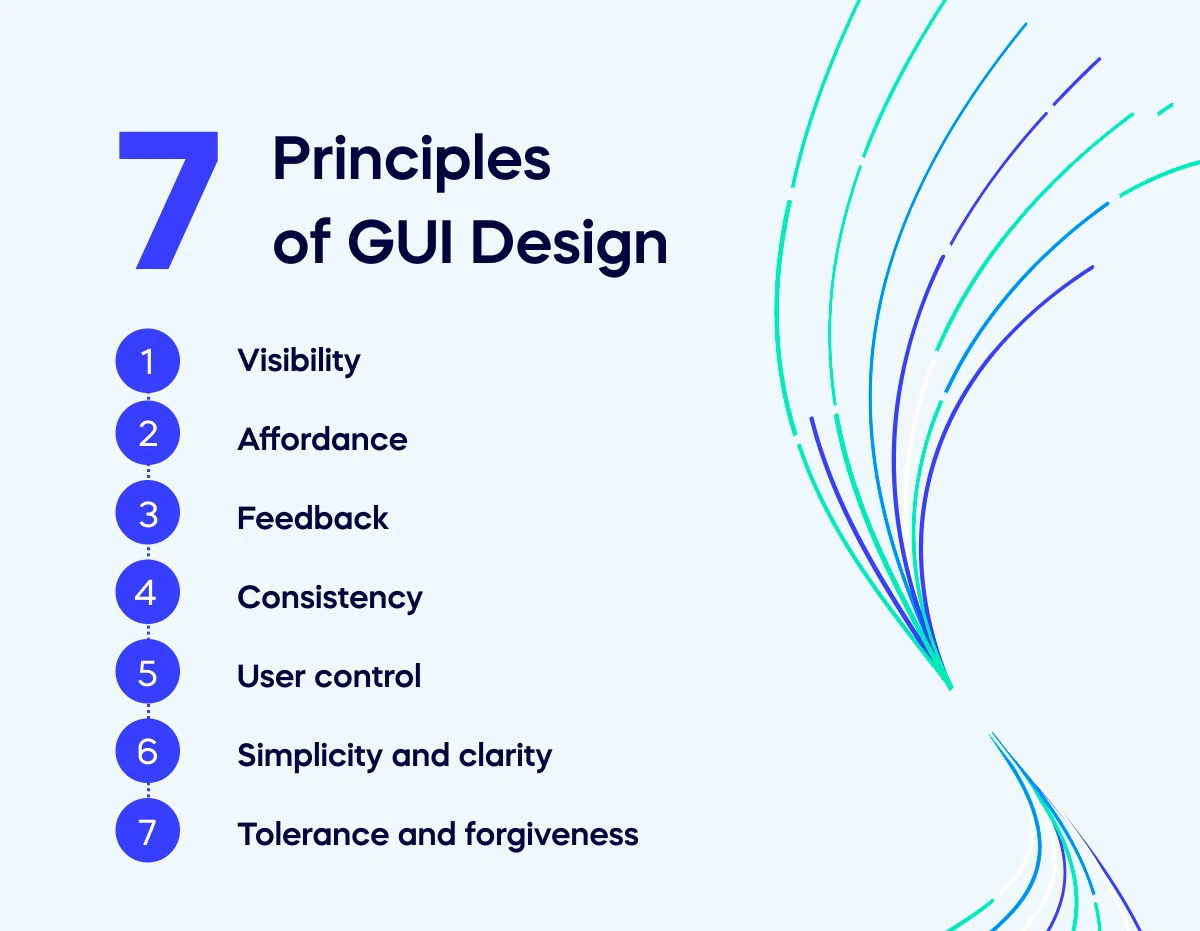
GUI design is a career in and of itself.
It’s equal parts science, art, and complexity.
That said, here are seven principles of GUI design that aren’t going anywhere:
- Visibility: Options and functions should be easily identifiable.
- Affordance: The design of an object should hint at its function.
- Feedback: The interface should communicate actions, changes, or errors effectively.
- Consistency: Similar functions should have similar icons and behaviors.
- User control: Users should dictate the flow and pace of interaction.
- Simplicity and clarity: Common tasks should be simple, and language and visuals should be easy to understand.
- Tolerance and forgiveness: The design should minimize user error and allow easy recovery from mistakes.
Different types of GUIs
While all GUIs help users interact with technology, many different kinds exist. Here are a few common examples:
Desktop GUIs
These are user interfaces designed for desktop computers.
They feature elements like windows, icons, menus, and toolbars and are generally controlled by a mouse and keyboard.
Web GUIs
These are designed for websites and web applications.
They’re usually created using technologies like HTML, CSS, and JavaScript and are accessed through a web browser.
Mobile GUIs
Tailored for mobile devices like smartphones and tablets, these interfaces consider factors like small screen sizes and touch interaction.
They’re typically built with mobile-specific development frameworks.
Touchscreen GUIs
This type refers to interfaces designed specifically for touch input, prevalent in smartphones, tablets, and touch-enabled laptops.
These interfaces often feature larger, more touch-friendly elements.
VR and AR GUIs
Used in Virtual Reality (VR) and Augmented Reality (AR) technologies, these interfaces allow for 3D interaction and require new design considerations to account for these environments’ immersive, spatial nature.
Other user interfaces to know
GUI isn’t the only way to interact with technology. There are a few other ways to do it, each with distinct advantages and disadvantages:
CLI (Command Line Interface)
A command line interface requires users to interact with the system by typing text-based commands.
While this gives users powerful control and flexibility, it also has a steep learning curve compared to GUIs, which are more intuitive and visual.
TUI (Text User Interface)
A text user interface is somewhat of a bridge between CLI and GUI.
It’s text-based but allows for interaction using the keyboard to navigate menus and select options, making it more user-friendly than CLI.
NUI (Natural User Interface)
Natural user interfaces are designed to be as invisible and intuitive as possible, making the interaction feel natural.
Common GUI platforms and toolkits
A GUI platform or toolkit provides a set of libraries, tools, and APIs (Application Programming Interfaces) that developers use to create graphical user interfaces.
These platforms and toolkits simplify the process of building interfaces by providing pre-made components like windows, buttons, dialog boxes, and more, which developers can then customize to suit their application’s needs.
A few widely used GUI platforms include:
- Windows: Microsoft’s Windows platform offers a variety of tools for GUI development, such as Windows Forms (or WinForms), WPF, and UWP.
- MacOS: MacOS provides developers with Cocoa for creating native GUIs.
- Linux/Unix: There are several options for GUI development on Linux/Unix, including GTK and Qt, which are open-source graphical toolkit libraries.
- Java: offers Swing and JavaFX for creating cross-platform GUI applications.
- Web: Web GUIs are usually created using a mix of HTML/CSS for structure and styling and JavaScript for functionality.
Challenges in GUI design and implementation
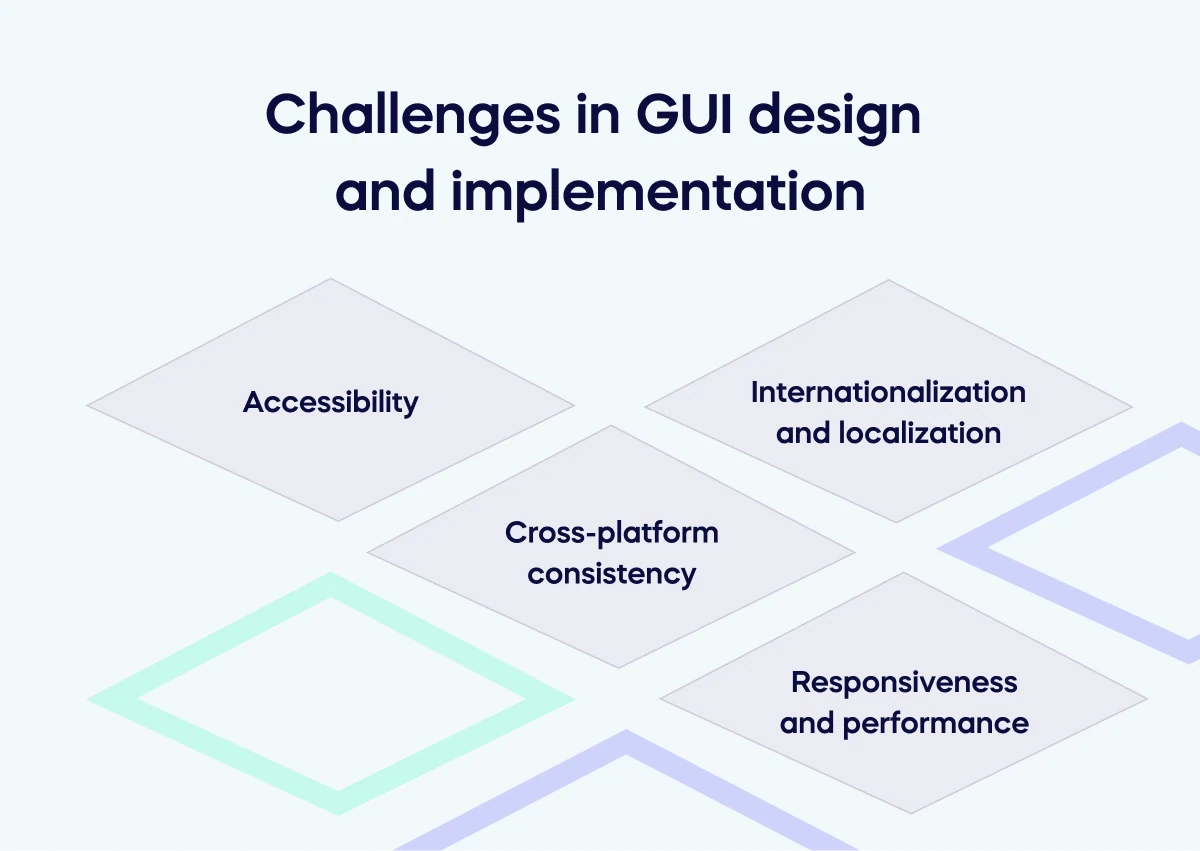
No matter the type of GUI or the toolkit used to create it, a few common challenges permeate the GUI development process.
These include:
Accessibility
Designing GUIs to be usable by people of all abilities can be challenging. This includes color contrast for visually impaired users, keyboard navigation for those unable to use a mouse, and compatibility with assistive technologies like screen readers.
Internationalization and localization
GUIs often need to support multiple languages and cultural contexts.
This isn’t just about translating text but also adjusting layouts for different writing directions (like right-to-left) and using culturally appropriate icons, colors, and imagery.
Cross-platform consistency
Ensuring a consistent interface and functionality across different platforms (like Windows, MacOS, and Linux) can be tough.
Each platform has its own standards and behaviors, and it can be complex to accommodate all of them.
Responsiveness and performance
A good GUI should load quickly and respond swiftly to user input. It’s crucial to balance the use of resource-intensive features with overall performance.
Additionally, with the rise of mobile devices, GUIs must be responsive – meaning they should adapt well to various screen sizes and orientations.
The future of GUI
GUIs are expected to become more immersive and natural as technology advances.
This can be seen in the growth of virtual and augmented reality, where 3D GUIs are emerging.
Additionally, with the rise of haptic technology, future GUIs may incorporate tactile feedback, giving a new dimension to user interaction.
There’s also a growing emphasis on minimalism, with clean and simple designs taking the front seat.
Designs are also becoming more personalized and adaptive, adjusting to a user’s habits and preferences over time.
Dark mode, a trend ignited by eye-strain concerns, is also becoming a standard feature.
AI and machine learning are poised to play a significant role in the future of GUIs. This could include intelligent recommendations based on user behavior, voice-activated interfaces, predictive text and gesture inputs, and more.
With AI, GUIs could become more intuitive and personalized than ever before.